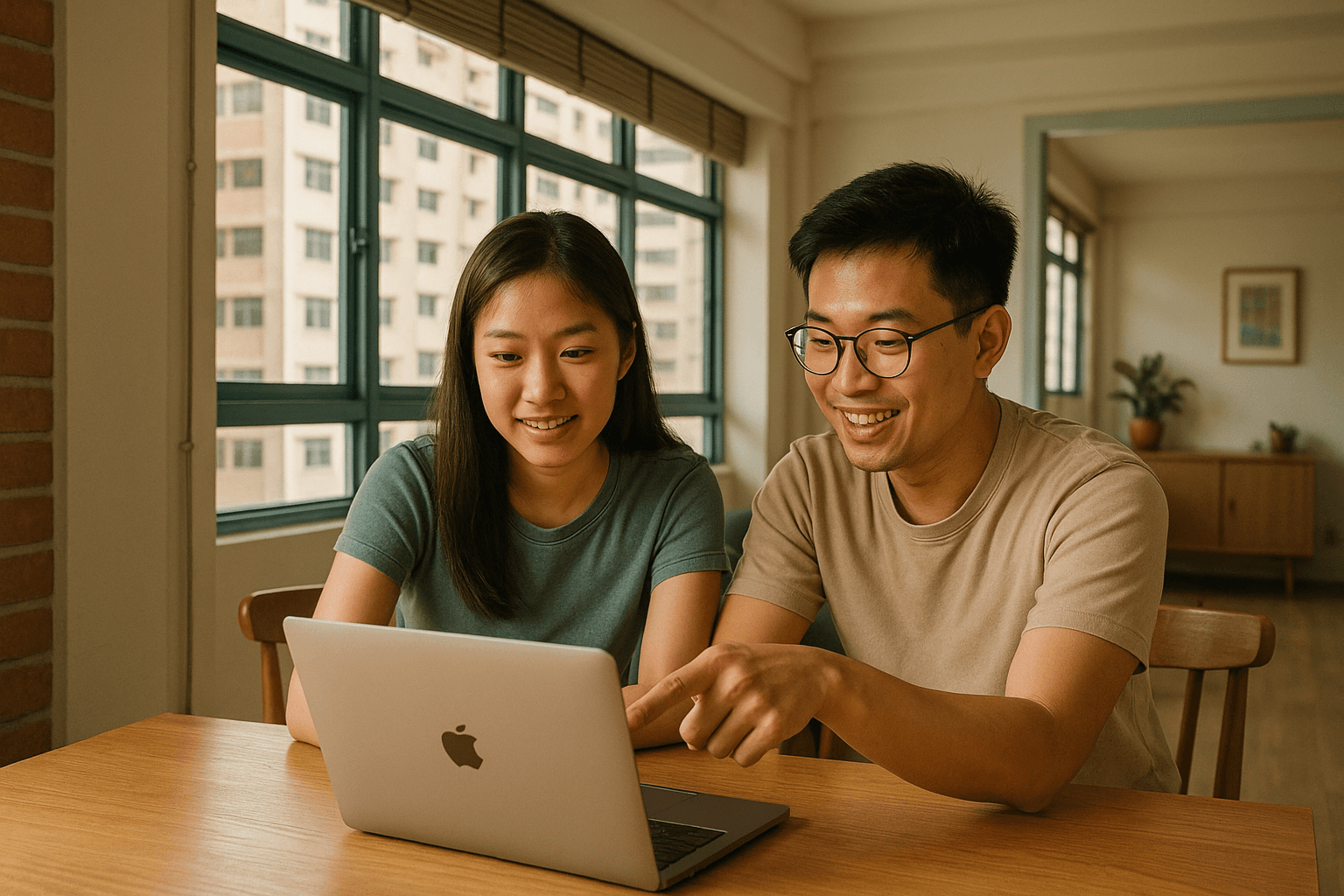
Help with a booking
Learn how to create and manage storage appointments after your booking is confirmed.
Managing your booking appointment
Once you've made a booking, here's how to manage your storage appointment from start to finish. Follow these steps to ensure a smooth experience with your space owner.
1. View Active Bookings
Navigate to 'My Storage' to see all your current bookings and their status.
2. Manage Your Items
Enter the details of the items you want to store.
3. Schedule Drop-off
Book an appointment slots to drop off your items.
4. Wait for Owner Confirmation
The space owner will review and confirm your appointment request.
5. Receive Confirmation
Get notified when the owner confirms your appointment with final access details.
Finding your booking
To view and manage your storage bookings:
- Open the Splacebar app and go to My Storage
- Please select the relevant booking
- Tap on the booking to view details and available options
Tip: You can also find your booking confirmation in your notifications within the app.
Before your storage period starts
Here's what you can do before your storage period begins:
Contact your space owner
- Use in-app messaging to confirm access details and drop-off times
- Ask questions about the storage space and any restrictions
- Discuss any special requirements for your items
- Get directions and parking information
Modify your booking
- Change dates: Subject to availability and the space owner's policy
- Cancel: Check the cancellation policy in your booking details
- Adjust items: Make any changes to your list of stored items
During your storage period
While your items are in storage:
Accessing your items
- Follow the access schedule agreed with your space owner
- Schedule pickup appointments with your space owner via the app
- Choose from the space owner's available appointment slots
- Receive confirmation and access details for your scheduled pickup
- Contact the space owner if you need additional access
- Respect the storage space and other stored items
- Report any issues or concerns immediately through the app
Pro tip: Schedule pickup appointments in at least 2 days in advance to ensure availability and follow the space owner's appointment policies for smooth access to your items.
Extending your stay
If you need to extend your storage period:
- Contact your space owner as early as possible through the app
- Check availability for your desired extension dates
- Agree on pricing for the additional period
- Update your booking through the platform
Common booking issues
Payment problems
- Declined card: Check with your bank or try a different payment method
- Wrong amount charged: Review your booking details and contact support
- Refund questions: Check the space owner's cancellation policy
Communication issues
- space owner not responding: Contact Splacebar support to escalate the matter
- Access problems: Contact the space owner or our support team immediately
- Booking conflicts: Check your booking details and contact support if needed
Important: If you can't reach your space owner within 24 hours of your scheduled drop-off, contact our support team immediately for assistance.
After your storage period
When your storage period ends:
Pickup process
- Schedule your final pickup appointment through the app
- Arrive on time and bring any required identification
- Inspect your items before leaving the storage space
- Leave the storage space clean and as you found it
Reviews and feedback
After your storage period, you'll have the opportunity to:
- Rate your experience with the space owner
- Write a review to help future renters
- Report any issues that occurred during your storage period
Still need help with your booking?
If you can't find the answer you're looking for, our support team is here to help with any booking-related questions or issues.
Was this article helpful?
Related articles
Still need help?
Contact our support team for personalized assistance with your booking.

