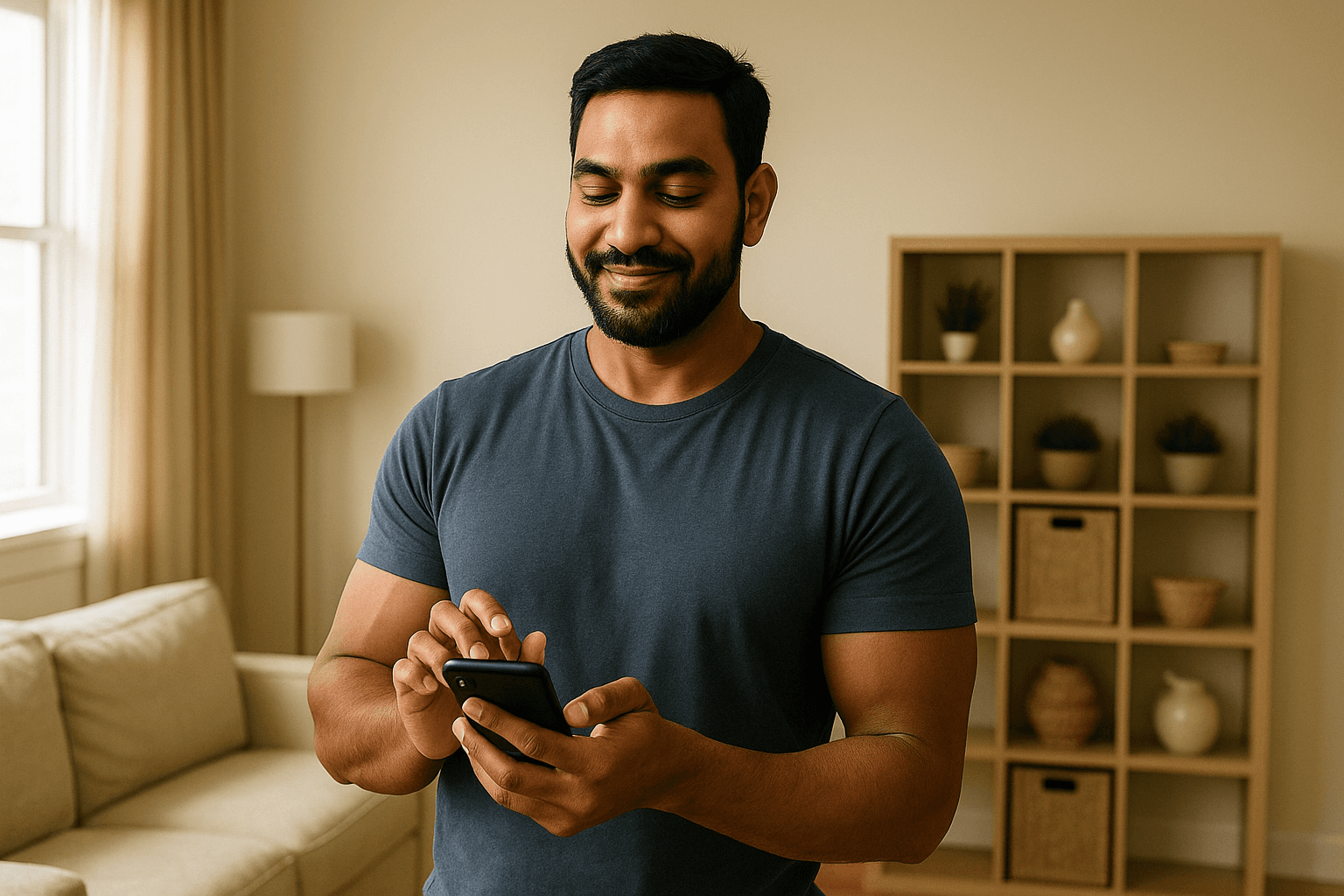
Communicating with space seekers
Learn how to effectively communicate with your space seekers using Splacebar's in-app chat system to coordinate access, answer questions, and manage your storage space.
All Communication Through the App
For your safety and security, all communication with space seekers should happen through Splacebar's in-app messaging system. Never share personal contact information like phone numbers or email addresses outside the platform.
Using the in-app chat system
Splacebar's built-in messaging system allows you to communicate directly with your space seeker in a safe, secure, and convenient way. All conversations are stored in the app so you can reference them anytime.
Benefits of in-app chat
- • Security: Your personal contact info stays private
- • Record keeping: All messages are saved and searchable
- • Notifications: Get alerted when space seeker message you
- • Multiple Space Seeker: Manage all conversations in one place
- • Support access: Splacebar can help resolve disputes
- • Built-in context: See booking details alongside chats
How to access chat
- 1. Open the Splacebar app on your device
- 2. Go to your "Bookings" or "Dashboard" section
- 3. Select the active booking you want to message about
- 4. Tap the "Message" or chat icon
- 5. Type your message and send
Tip: You can also access messages from the notifications panel when a space seeker sends you a message.
When to communicate with space seekers
Use the in-app chat system for these common scenarios:
Coordinating access times
Schedule drop-off and pick-up times with your space seekers:
- • Confirm initial drop-off appointment time
- • Arrange access for additional item storage
- • Schedule pick-up appointments when storage ends
- • Notify about any changes to your availability
Sharing space details
Provide important information about your space:
- • Access instructions (gate codes, parking, etc.)
- • Specific location details within your property
- • Rules about accessing the space
- • Any special requirements or restrictions
Handling issues or concerns
Address problems quickly and professionally:
- • Answer questions about your space or policies
- • Address concerns about stored items
- • Report any issues with the space
- • Discuss changes to the storage arrangement
Building good relationships
Create positive experiences for long-term success:
- • Welcome new space seeker and introduce yourself
- • Check in periodically to ensure satisfaction
- • Be responsive to questions and concerns
- • Thank space seeker for taking care of your space
Communication best practices
Follow these guidelines for effective and professional communication:
Do's - Best practices
- ✓ Respond to messages within 24 hours
- ✓ Be clear and specific in your instructions
- ✓ Use polite and professional language
- ✓ Confirm important details in writing
- ✓ Keep messages focused and relevant
- ✓ Document any agreements or changes
- ✓ Use proper grammar and spelling
- ✓ Be patient and understanding
Don'ts - Things to avoid
- ✗ Share phone numbers or personal email
- ✗ Ask space seekers to communicate off-platform
- ✗ Use aggressive or rude language
- ✗ Ignore messages for extended periods
- ✗ Make verbal-only agreements
- ✗ Share unnecessary personal information
- ✗ Discuss payment outside the app
- ✗ Send excessive or spam messages
Response time matters
Quick responses lead to better space seeker experiences and higher ratings. Aim to:
- • Reply within 24 hours for non-urgent messages
- • Respond within 2-4 hours for time-sensitive requests
- • Set up notifications so you don't miss messages
- • Let space seekers know if you'll be unavailable for a period
Sample message templates
Use these templates as starting points for common situations:
Welcome message
Access instructions
Appointment confirmation
Addressing concerns
Schedule change notification
Managing notifications
Stay on top of space seeker communications with smart notification settings:
Enable push notifications
Make sure you have notifications enabled so you don't miss important messages from your space seekers:
- 1. Go to your device Settings
- 2. Find the Splacebar app
- 3. Enable "Allow Notifications"
- 4. Choose notification style (banner, sound, badge)
- 5. Ensure "Messages" notifications are enabled in the app settings
Notification types you'll receive:
- • New message from a space seeker
- • Booking request or confirmation
- • Appointment scheduling updates
- • Important system announcements
Security and privacy guidelines
Protect yourself and your space seekers by following these safety rules:
Never share outside the platform
Do not share:
- • Personal phone numbers
- • Email addresses
- • Social media profiles
- • Other messaging apps (WhatsApp, Telegram, etc.)
- • Financial account information
Why this matters: Keeping communication in-app protects both parties, maintains records for dispute resolution, and prevents scams or fraud.
Red flags to watch for
Report to Splacebar immediately if a space seeker:
- • Pressures you to communicate off-platform
- • Requests payment outside the app
- • Makes inappropriate or harassing comments
- • Asks for excessive personal information
- • Suggests violating Splacebar policies
- • Threatens negative reviews for favors
Safe communication practices
- • Keep all communication professional and respectful
- • Document important agreements in chat
- • Report suspicious behavior to Splacebar support
- • Trust your instincts - if something feels wrong, reach out to support
- • Never meet space seekers alone if you feel uncomfortable
Managing multiple space seeker conversations
If you host multiple storage spaces or have several space seeker, stay organized with these tips:
Organization strategies
- • Check your messages at set times daily
- • Prioritize urgent messages first
- • Use the app's booking details to remember context
- • Keep notes about each space seeker's preferences
- • Set reminders for scheduled appointments
Time-saving tips
- • Create saved message templates for common questions
- • Respond to similar questions in batches
- • Update your space description to prevent repeat questions
- • Schedule specific times for longer conversations
- • Use clear, detailed messages to avoid back-and-forth
Troubleshooting chat issues
Common problems and solutions:
Messages not sending
- • Check your internet connection
- • Update the Splacebar app to the latest version
- • Close and restart the app
- • Clear app cache if problems persist
Not receiving notifications
- • Verify notifications are enabled in device settings
- • Check in-app notification preferences
- • Ensure "Do Not Disturb" mode is off
- • Reinstall the app if necessary
Can't find a conversation
- • Search by space seeker name or booking number
- • Check if the booking is still active
- • Look in archived or past bookings section
- • Contact support if conversation disappeared unexpectedly
Need help with space seeker communication?
If you're experiencing issues with the messaging system or need help handling a difficult situation with a space seeker, our support team is here to assist.
Was this article helpful?
Related articles
Need hosting support?
Get help with space seeker communication or resolve any hosting issues.
